Archive
Category Archives for "ArchiCAD Tutorials"Tutorial videos and articles on ArchiCAD.
Tutorial videos and articles on ArchiCAD.
I have just completed another in my series of free ArchiCAD video tutorials, which you’ll find on my ArchiCAD Tutorials YouTube channel.
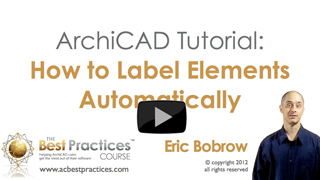 ArchiCAD Tutorial | How to Label Elements Automatically
ArchiCAD Tutorial | How to Label Elements Automatically
http://youtu.be/s_8czLAbuJA
This 21 minute tutorial shows how to use the Symbol option in the Label tool to automatically label objects, doors and windows with their ID, ensuring coordination of annotation with schedules and other drawings.
Tips are included for how to apply this approach on plan to label furniture and equipment, and in elevation and section drawings to place markers for doors and windows.
There is also a demonstration of how to use ArchiCAD’s Element ID Manager to automatically number or renumber doors and window in any desired sequence.
Eric Bobrow
P.S. You’ll find more free ArchiCAD tutorials on my YouTube channel as well as here on this website.
If you like my free ArchiCAD tutorials, you’ll love my ArchiCAD training course – the Best Practices Course – a comprehensive training on how to use ArchiCAD effectively.
Included in Best Practices, and also available separately, is my ArchiCAD basic training – the QuickStart Course, a step by step training in the basics of ArchiCAD. It’s good for newer users as well as veterans who want to refresh their knowledge of the core principles in recent versions of ArchiCAD.
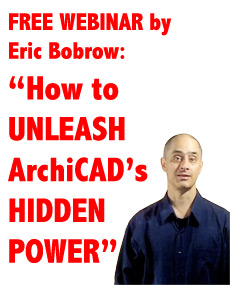 In June of this year I put together a powerful one hour training webinar with some of my best tips – things you can learn quickly and apply:
In June of this year I put together a powerful one hour training webinar with some of my best tips – things you can learn quickly and apply:
How to Unleash ArchiCAD’s Hidden Power
Over 300 people attended this presentation and the feedback was extremely positive. A lot of people asked me to schedule more sessions because they missed it, but circumstances prevented it at the time.
I have good news! As part of my Best Practices Course anniversary celebration, I’ve revamped this popular and powerful one hour training and will offer it FREE four times over the next 3 days on the following schedule:
Now I know this is short notice, but the idea just came up, and I decided on the spur of the moment that this could be one more thing that I could give to you as part of this celebration. So I said to myself: “let’s go for it!”
It’s possible I may be able to record it and offer a replay, or schedule more sessions later this month, but I’m not sure. If you want to catch it, make sure you sign up for one of this week’s sessions on this page:
http://www.acbestpractices.com/webinar
I’m really excited about this, since it’s probably the most audacious thing I’ve ever done.
After interviewing a number of the members of the Best Practices Course I was able to crystallize the most powerful things that people love from this course into a dynamic presentation that’s really going to open your eyes WIDE.
I’ve picked out the best of the stuff I teach, and I’m going to give it to you for free!
I was astonished to learn from my course members that many of them are now saving 25% to 50% or more on their production time, winning competitive projects, and generally having more fun with ArchiCAD – which they tell me is a direct result of what they’ve learned from the course.
I’ve been recording and analyzing their interviews and emailed comments, which have helped me to identify the key Best Practices concepts and ideas that made the most difference. I’ll be sharing with you some of the stories of their transformation as I teach you these gems.
Sign up for one of my live webinar training sessions this week to learn:
I’ll be doing this live one hour presentation on 4 different dates and times this week, so I hope there will be one that you can catch. I’m NOT planning on posting this webinar for on-demand viewing, so if you want to see what I’ve got to share with you (and you’ll kick yourself if you don’t), go NOW to this registration page, pick a time and sign up:
www.acbestpractices.com/webinar
By the way, when you attend the webinar, you’ll get a couple of free bonuses – just for showing up. These are pretty cool – you’ll like them…
I look forward to sharing this presentation with you, and getting your feedback. I just know you’re going to love it!
Eric
To celebrate our first anniversary, and to thank you for subscribing to my emails, from now until December 16 you can steal a HUGE $200 discount off the standard registration fee!
Best Practices ArchiCAD training course – now on sale!
As part of my celebration of the first anniversary of the Best Practices Course, I’ve posted two more of my best tutorials, along with new case studies of successful course members. Check them out on the course website here:
http://www.acbestpractices.com/my-favorite-archicad-tutorial/
I’ll be sharing my own personal story next, in the post titled Turning Point, coming very soon. This time I’ll face the camera and talk about some amazing twists and turns in my personal and professional life, and how they relate to passion, the pursuit of excellence, and doing what you love. I just recorded the live video, and I know you’re going to enjoy it when I finish getting it ready!
Wow! It’s been a whole year since I launched the Best Practices Course. During that time, 543 people have joined the course or the QuickStart Course (my special set of lessons on the basics of ArchiCAD), from a total of 49 countries. Incredible!
I’m celebrating by sharing some of my best tutorials for FREE for the next little while. You can find them by visiting the web page for my 7 Keys to Best Practices ArchiCAD training series.
If you haven’t been there recently, you’ll need to opt-in to my email list to get to the videos, but don’t worry – I’ll only use it to send you more free ArchiCAD tutorials and information about the Best Practices Course. And if you’re already getting my emails, our system will make sure you don’t get duplicate notices.
In addition to my classic 45 minute training on seven key principles that will help you use ArchiCAD more effectively, I’ll also be sharing updated versions of some of my most popular and powerful tips and tricks. My “Quick Change” tutorial on changing Window and Door ID’s is only 5 minutes long, yet it saved one client over two hours work on a single project!
PLUS – there will be case studies on a number of ArchiCAD users who are doing amazing work after honing their technique using my Best Practices methods, and I’ll tell some personal stories as well.
So hurry on down to check these out while they’re posted, and tell your ArchiCAD-using friends!
 Today one of my long-time clients sent me an anxious email. With a deadline tomorrow, he had a project file that crashed while he was working on it, and now ArchiCAD couldn’t open it – every time he tried, it gave a warning message and immediately closed. When he tried to open the BPN file he got the same error.
Today one of my long-time clients sent me an anxious email. With a deadline tomorrow, he had a project file that crashed while he was working on it, and now ArchiCAD couldn’t open it – every time he tried, it gave a warning message and immediately closed. When he tried to open the BPN file he got the same error.
He sent an email to Graphisoft Tech Support but contacted me to see if I could help since he was on deadline.
Ever happen to you? I think this is pretty rare, but over the years I’ve seen a number of clients have gruesome problems at a time when they couldn’t afford a delay. The particular error message this time was not something I had seen before: “ArchiCAD detected a cache corruption error and will be closed.”
I wrote him a lengthy email, giving some general advice on how to approach this situation. I thought that it might be of interest to other ArchiCAD users, so I’m posting it here.
1. Restart your computer, if you haven’t already. This clears some issues that otherwise linger once certain errors are encountered.
2. Open a different file in ArchiCAD, and see if everything works OK. If not, then you will need to fix the problem with ArchiCAD, as (in this case) there are problems in multiple files. Reinstalling the application may be necessary – see the ArchiCAD Wiki for guidance on this topic.
3. If ArchiCAD works OK on other files, then open the problem file. See if the error re-occurs now. Sometimes the restart and opening another file can clear things up.
4. If the file cannot be opened without crashing, occasionally I’ve had success by creating a new file (use the same or similar template to provide a compatible context) and using the File menu > File Special > Merge command, and then selecting the problem file and trying to merge its contents into the blank file.
5. If this succeeds (no crashing), you may have some or a lot of cleanup or reconstruction to do. For example, this will only bring in the model, it will not bring in the Views or Layout Book. All the data on the plan will come across (3D and 2D), but no 2D stuff from Sections, Elevations, etc. and no Detail drawings, Worksheets, etc. Obviously, this is only “practical” or usable if you are fairly early in a project, when there is mostly just a model and not too much other stuff.
6. If merging the problem file causes a crash, then there’s not too much you can do to access the data until Graphisoft steps in. They have certain tools that may allow them to extract data differently than what a user can do, or to clean up specific corruption in the file. The response time or turn-around time is not necessarily very quick; try to impress upon them the importance of the situation – be honest, but if it’s life or death, or means potentially losing a client and job, they will probably push it up higher than if the work is something you can reconstruct yourself or can wait for.
7. In cases when both the PLN and the BPN give the same errors, it’s good if you have an earlier versions to try to open. If you have Time Machine on the Mac, or certain backup systems on PC, there will likely be earlier copies you can grab; hopefully you can find one that is fairly recent and has not been corrupted. There will be work to do to bring the file up to date, but it’s far better than starting over!
TIP: I recommend that dated versions of a project be saved on a regular basis, and manually or automatically archived in a safe place for possible use in disaster scenarios such as this one. For simplicity, keep the current, active file with the same name throughout the process, but “peel off” or archive files along the way with names that indicate their origin (e.g. Smith House Nov 17 2011, Smith House city submittal 1, etc.). By keeping the active file with the same name, you’re less likely to get confused about which file is the most current, avoiding the “which file did I do that work in?” scenario.
8. Over the years, sometimes I’ve found that a file will not open properly because external references are damaged. These can be libraries, hotlinked modules, or files placed as drawings in the layout book. Occasionally this might have to do with a server issue such as the server path changing, server unavailable, file damage, or even incompatible versions caused by others opening a linked file and resaving from their workstation.
Isolating the workstation from the server (disconnecting from the network), removing external hard drives, and even moving libraries or external files to the desktop (or changing their file path or folder name) may sometimes be attempted as a way to see if the problem opening the file is actually caused by external references. If one succeeds in opening the “bare” file with no external referencing, then one can add back in the references (moving them back in place) one by one to see if the trouble source can be identified. Once pinpointed, remedial action may be taken, including reinstallation of libraries, or repair or recovery of trouble-causing external files from backup.
My client’s story had a happy ending. He wrote to me:
Before I tried your solutions, I tried something that I had been afraid to do. See below. I deleted the file that was saved and hit “continue” and was able to open the file after that, albeit with a loss of a lot of information, but fortunately, I had saved the file a little earlier so I didn’t lose too much. Thank you for the lengthy response to my problem. I really appreciate it.
He included a screenshot of the standard Autosave dialog, which offered him the opportunity to open up the automatically saved file that ArchiCAD had maintained of his work session. It seems that there was a problem with the Autosave cache, since when he deleted the Autosave he was then able to open up the working file, losing only the work he did since he manually saved.
This reinforces my long-time guidance: Save often! Don’t rely on Autosave! Although it works most of the time (perhaps it’s well above 99%, but who knows…), hitting Command-S or CTRL-S periodically is a sensible habit that takes moments and may save hours.