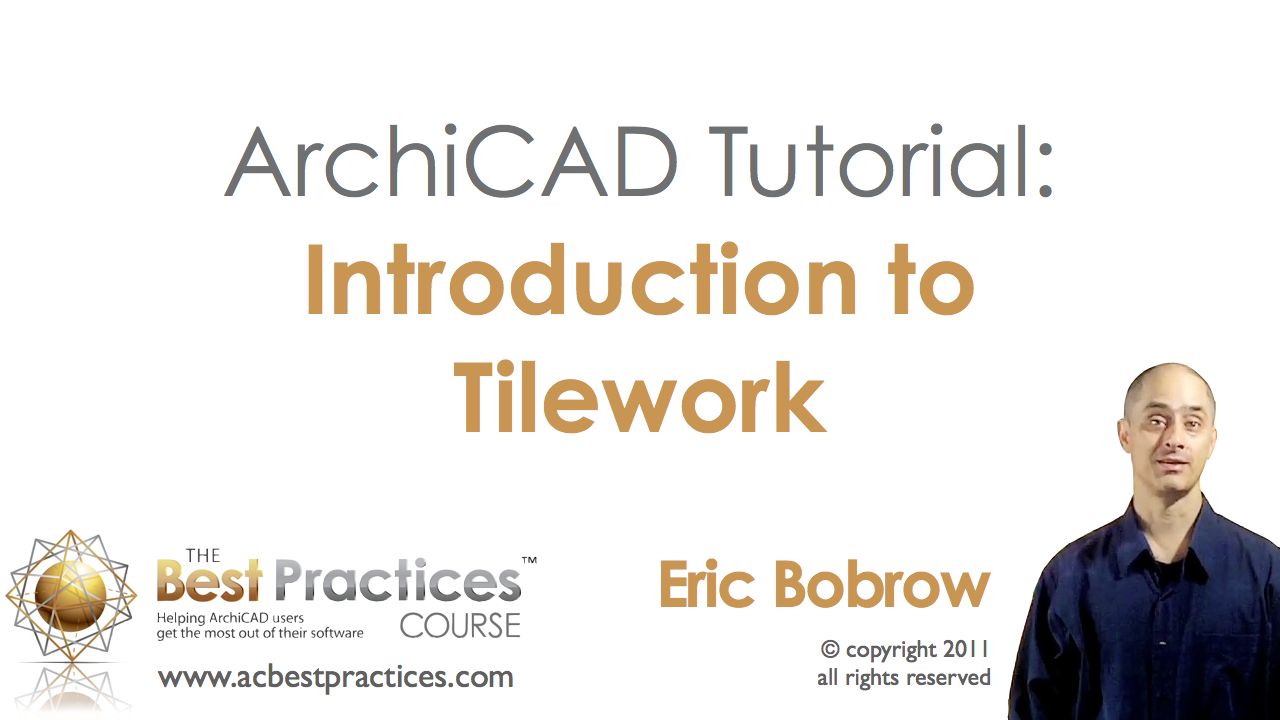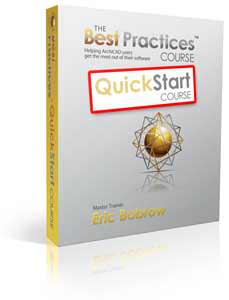34
 Today one of my long-time clients sent me an anxious email. With a deadline tomorrow, he had a project file that crashed while he was working on it, and now ArchiCAD couldn’t open it – every time he tried, it gave a warning message and immediately closed. When he tried to open the BPN file he got the same error.
Today one of my long-time clients sent me an anxious email. With a deadline tomorrow, he had a project file that crashed while he was working on it, and now ArchiCAD couldn’t open it – every time he tried, it gave a warning message and immediately closed. When he tried to open the BPN file he got the same error.
He sent an email to Graphisoft Tech Support but contacted me to see if I could help since he was on deadline.
Ever happen to you? I think this is pretty rare, but over the years I’ve seen a number of clients have gruesome problems at a time when they couldn’t afford a delay. The particular error message this time was not something I had seen before: “ArchiCAD detected a cache corruption error and will be closed.”
I wrote him a lengthy email, giving some general advice on how to approach this situation. I thought that it might be of interest to other ArchiCAD users, so I’m posting it here.
GENERAL ADVICE WHEN AN ARCHICAD FILE CAN’T BE OPENED
1. Restart your computer, if you haven’t already. This clears some issues that otherwise linger once certain errors are encountered.
2. Open a different file in ArchiCAD, and see if everything works OK. If not, then you will need to fix the problem with ArchiCAD, as (in this case) there are problems in multiple files. Reinstalling the application may be necessary – see the ArchiCAD Wiki for guidance on this topic.
3. If ArchiCAD works OK on other files, then open the problem file. See if the error re-occurs now. Sometimes the restart and opening another file can clear things up.
4. If the file cannot be opened without crashing, occasionally I’ve had success by creating a new file (use the same or similar template to provide a compatible context) and using the File menu > File Special > Merge command, and then selecting the problem file and trying to merge its contents into the blank file.
5. If this succeeds (no crashing), you may have some or a lot of cleanup or reconstruction to do. For example, this will only bring in the model, it will not bring in the Views or Layout Book. All the data on the plan will come across (3D and 2D), but no 2D stuff from Sections, Elevations, etc. and no Detail drawings, Worksheets, etc. Obviously, this is only “practical” or usable if you are fairly early in a project, when there is mostly just a model and not too much other stuff.
6. If merging the problem file causes a crash, then there’s not too much you can do to access the data until Graphisoft steps in. They have certain tools that may allow them to extract data differently than what a user can do, or to clean up specific corruption in the file. The response time or turn-around time is not necessarily very quick; try to impress upon them the importance of the situation – be honest, but if it’s life or death, or means potentially losing a client and job, they will probably push it up higher than if the work is something you can reconstruct yourself or can wait for.
7. In cases when both the PLN and the BPN give the same errors, it’s good if you have an earlier versions to try to open. If you have Time Machine on the Mac, or certain backup systems on PC, there will likely be earlier copies you can grab; hopefully you can find one that is fairly recent and has not been corrupted. There will be work to do to bring the file up to date, but it’s far better than starting over!
TIP: I recommend that dated versions of a project be saved on a regular basis, and manually or automatically archived in a safe place for possible use in disaster scenarios such as this one. For simplicity, keep the current, active file with the same name throughout the process, but “peel off” or archive files along the way with names that indicate their origin (e.g. Smith House Nov 17 2011, Smith House city submittal 1, etc.). By keeping the active file with the same name, you’re less likely to get confused about which file is the most current, avoiding the “which file did I do that work in?” scenario.
8. Over the years, sometimes I’ve found that a file will not open properly because external references are damaged. These can be libraries, hotlinked modules, or files placed as drawings in the layout book. Occasionally this might have to do with a server issue such as the server path changing, server unavailable, file damage, or even incompatible versions caused by others opening a linked file and resaving from their workstation.
Isolating the workstation from the server (disconnecting from the network), removing external hard drives, and even moving libraries or external files to the desktop (or changing their file path or folder name) may sometimes be attempted as a way to see if the problem opening the file is actually caused by external references. If one succeeds in opening the “bare” file with no external referencing, then one can add back in the references (moving them back in place) one by one to see if the trouble source can be identified. Once pinpointed, remedial action may be taken, including reinstallation of libraries, or repair or recovery of trouble-causing external files from backup.
EPILOGUE / UPDATE
My client’s story had a happy ending. He wrote to me:
Before I tried your solutions, I tried something that I had been afraid to do. See below. I deleted the file that was saved and hit “continue” and was able to open the file after that, albeit with a loss of a lot of information, but fortunately, I had saved the file a little earlier so I didn’t lose too much. Thank you for the lengthy response to my problem. I really appreciate it.
He included a screenshot of the standard Autosave dialog, which offered him the opportunity to open up the automatically saved file that ArchiCAD had maintained of his work session. It seems that there was a problem with the Autosave cache, since when he deleted the Autosave he was then able to open up the working file, losing only the work he did since he manually saved.
This reinforces my long-time guidance: Save often! Don’t rely on Autosave! Although it works most of the time (perhaps it’s well above 99%, but who knows…), hitting Command-S or CTRL-S periodically is a sensible habit that takes moments and may save hours.