ArchiCAD Training | Optimizing Your Work with Templates – Part 1
 One of the key methods to improve your efficiency while working in ArchiCAD is to use a robust, customized project template file.
One of the key methods to improve your efficiency while working in ArchiCAD is to use a robust, customized project template file.
In this short training series, I will explain the concept of a template file, teach you the basics of how to create and use your own template, and go over Best Practices concepts that will help you get the most out of this powerful tool.
STARTING A PROJECT WITH A TEMPLATE
When you start a new project, ArchiCAD offers you the option of basing it on a template.
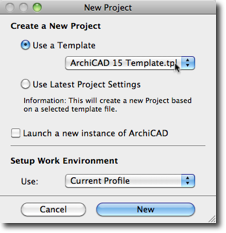 If you choose this option, it will open the template file, then create an Untitled copy. At that point, you may proceed to work on your design, and when you choose to Save your file, you will be asked for a name for this Untitled project.
If you choose this option, it will open the template file, then create an Untitled copy. At that point, you may proceed to work on your design, and when you choose to Save your file, you will be asked for a name for this Untitled project.
Many users routinely use the standard Graphisoft template that is supplied with their version of ArchiCAD. This is not a bad idea at first, since it is a very clean and straightforward base that you can develop on top of.
However, when you keep doing this after the first project or two, you will be wasting a lot of time because you will need to repeat some of the same development over and over. For example, you will need to re-create your title block on the Master Layouts, either from scratch or by copying from another project. You will also likely repeat the changes to the Layout Book itself that you have done in your other projects.
The Layer system in Graphisoft’s template is rather basic, so most users will add layers and layer combinations to suit their needs. If you start again with the basic template, you’ll need to repeat these customizations.
The list of enhancements that you may make to the project structure is potentially quite extensive: creating additional interactive schedules, more Views in the View Map, new Wall and other Composite types, adding and tweaking Materials, etc. When you do this work successfully on one project, it is smart to leverage your efforts by saving these customizations in your template file.
CREATING AND USING YOUR OWN TEMPLATE FILE
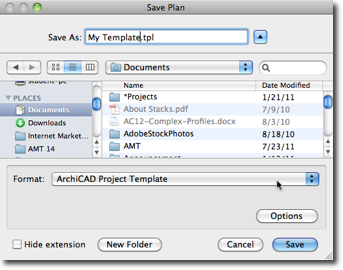 Creating your own template file is rather easy: simply choose the File menu > Save As… command, then select ArchiCAD Project Template as the file type. The file you save will have a file extension of TPL rather than PLN, and may be saved wherever you wish.
Creating your own template file is rather easy: simply choose the File menu > Save As… command, then select ArchiCAD Project Template as the file type. The file you save will have a file extension of TPL rather than PLN, and may be saved wherever you wish.
To start a project with your new template file, use the Browse Template… option from the Use a Template popup menu in the New Project dialog box. After you select the TPL file and actually start a project with it, this TPL will automatically appear in the template popup menu the next time, so you will only have to search for it once.
YOUR NEXT LESSON
In the next lesson in this series, I’ll share with you a powerful yet simple technique for leveraging the work you’ve done on your latest or best developed project to create your template file.
I’d love to hear from you. Please send me an email and let me know how you feel about this training series.
Best regards,
Eric Bobrow
P.S. If you’d like to work with the ultimate ArchiCAD template, please check out MasterTemplate. It’s the most robust and optimized startup kit for ArchiCAD projects you can find.
