Archive
Category Archives for "ArchiCAD Tutorial"This category includes all ArchiCAD tutorial materials.
This category includes all ArchiCAD tutorial materials.

ARCHICAD Master: Eric Bobrow
ARCHICAD 21 is here.
Everything is now set up to help you MASTER ARCHICAD 21, including a revamped and expanded version of MasterTemplate, a complete upgrade training course, and an ambitious MASTERS of ARCHICAD 2017 program.
Click here or scroll down for special MASTER ARCHICAD 21 sale pricing, available for a limited time.
MasterTemplate, the Office Standard for ArchiCAD, has been in continuous development since 2007, with new versions prepared each year to take advantage of the latest features and technology provided by Graphisoft.
This is our tenth anniversary, and this year I’ve incorporated innovative options compiled from extensive field research for last year’s ArchiCAD Templates and Office Standards course. I’m also integrating systematic optimizations based on discussions with Tim Ball and Andreas Lettner from the MASTERS of ARCHICAD 2017 online course.
Graphisoft’s new ARCHICAD 21 is a fantastic leap forward in many ways. MasterTemplate has been retooled to give the most elegant, integrated solution available for ARCHICAD users anywhere in the world.
As I’ve done for over 20 years, I have created a special upgrade training course to cover the new features of ARCHICAD 21.
This series of four 90-minute online training webinars shows you how to migrate your projects and templates forward into the new software, and goes into depth on all of the new tools and reworked methods.
Classes were presented in July and August 2017, and the recordings are now posted for permanent reference.
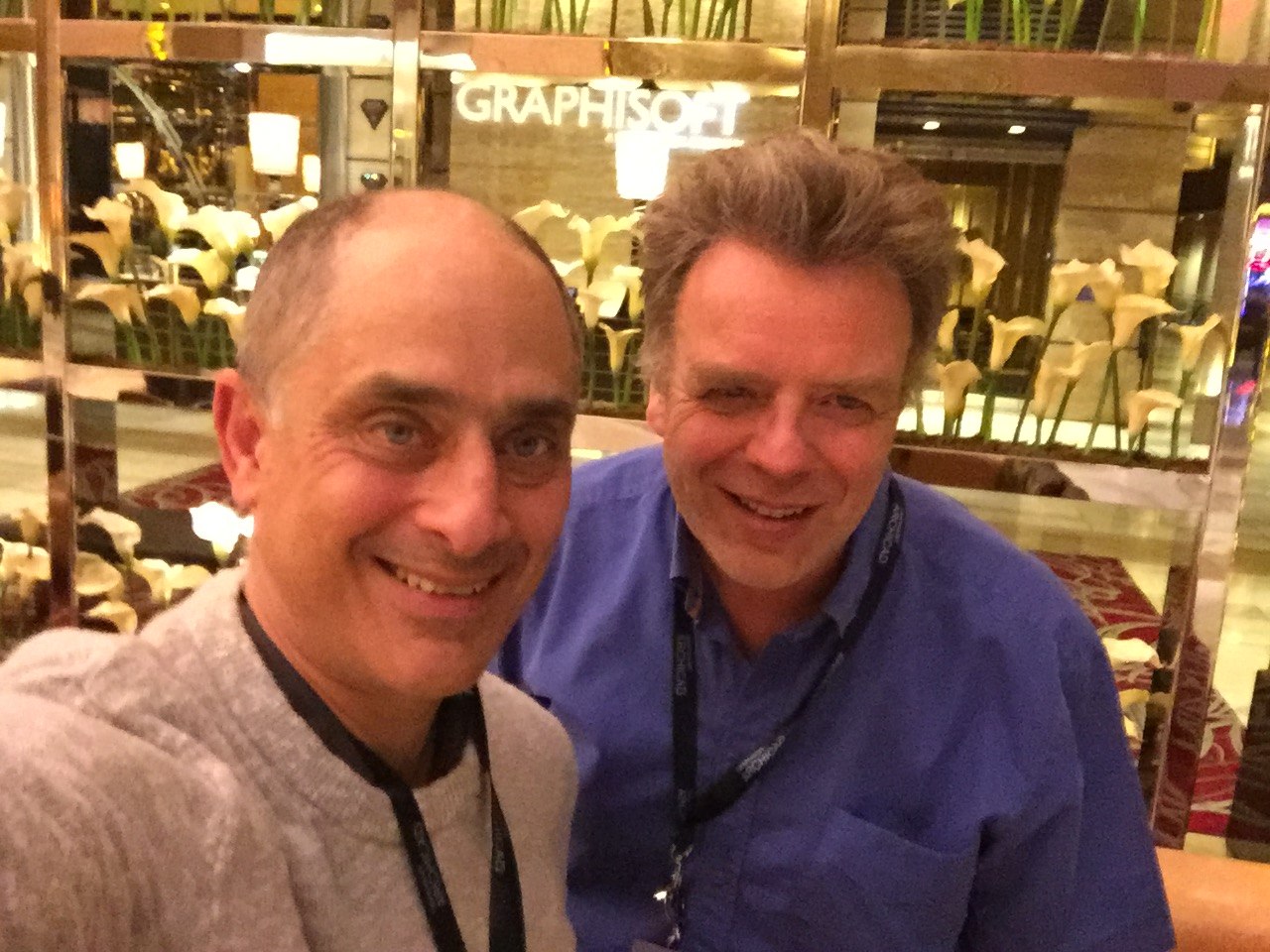
UK Architect Tim Ball and Eric Bobrow at Graphisoft BIM Conference, March 2017
Tim Ball and I were talking about how to describe MASTERS of ARCHICAD 2017.
I said: “It’s an online training series that shows a real-life complex project being developed from concept through working drawings and beyond, pushing the technology and demonstrating best practices for workflow and collaboration.”
Tim said: “It’s actually much simpler than that. We’re going to show how to efficiently and effectively use ARCHICAD on real projects in a way that makes your firm money.”
The MASTERS of ARCHICAD 2017 training program is for you if you:
We’ll take a complex, real-world project (60 room hotel on a hillside) and develop it from concept through working drawings while also producing cost estimates, collaborating with consultants and creating marketing renderings.
The workflow will systematically develop the building model and data using the LOD system, a widely used BIM terminology defining the “Level of Detail” appropriate for each phase of a project. When done properly, virtually all of the individual and team effort and decision-making during design and production are fully leveraged throughout the project lifecycle.
The BIM model will flow smoothly from LOD 100 (conceptual design) through LOD 200 and LOD 300 while teaching current Best Practices methods for ARCHICAD 21.

The program launched July 12 and runs on alternate Wednesdays at 1 pm US Pacific time. We’ve planned out 18 live webinar sessions running until March 2018, with each session recorded and posted for permanent reference.
Following the conclusion of the course, there will be a special one day online Summit conference in March 2018, with presentations by Masters of ARCHICAD faculty chronicling the development of the project, along with lessons learned and tips and tricks.
During our MASTER ARCHICAD 21 sale, you may purchase any or all of these resources at a substantial discount.
NEW – EXPANDED MASTERS BUNDLE – Get It All:
NOTE: Existing users of MasterTemplate may request a special discount code to purchase at upgrade pricing ($97 for MasterTemplate 21, or $100 discount off any bundle).
Questions? Add a comment here or email support (at) bobrow.com.
An interesting question was sent in recently by California architect Luis Barrios asking how to create custom Surfaces in ARCHICAD using photos of stained glass windows from a church that he’s renovating. He wanted to include these artwork images in his 3D views as well as rendered elevation drawings.
Watch this 36 minute video to learn how to integrate artwork images in ARCHICAD 3d views as well as rendered elevation drawings. You’ll also get a glimpse into my ARCHICAD Coaching Program.
Enjoy!
Eric
P.S. To get my personal assistance on your ARCHICAD questions, check out my ARCHICAD Coaching Program.
The process was straightforward but involved multiple steps and programs, including Photoshop for cropping and straightening images. Download my free cheat sheet step by step summary to refer to when you need to do this for one of your projects (see below).
[thrive_leads id=’2773′]
My latest ARCHICAD QuickTip video tutorial was inspired by a question that Matthieu Mercinier of Oslo Norway sent in recently to my ARCHICAD Coaching Program.
I took his single question about placing doors and expanded it into a 5 minute review of some little-known time-saving shortcuts for switching geometry and construction methods on the fly.
Take 5 minutes to watch it now and try these out as you work in ArchiCAD today. They’re actually fun to use and will save you more time and effort than you realize.
NOTE: These QuickTip videos are inspired by questions sent in by members of my ARCHICAD Coaching Program. If you’d like to get my personal assistance on YOUR questions, get full information here:
Eric
Watch this 27 minute ARCHICAD video tutorial and learn easy, elegant and efficient solutions to three tricky modeling challenges sent in by members of my ARCHICAD Coaching Program.
Discover creative ways to use Morphs to:
These questions were compiled from recent sessions of my ARCHICAD Coaching Program. Members of the program get my personal assistance in working with ARCHICAD.
For more information or to sign up for ARCHICAD Coaching, please visit http://www.bobrow.com/coaching.
ArchiCAD’s Tracker facilitates on-screen, on the fly entry of coordinates and dimensions. This 24 minute ArchiCAD tutorial video starts with the basics then demonstrates and explains cool time-saving tricks and methods used by ArchiCAD experts.
TIPS: If the video appears fuzzy, click the gear icon and choose HD; you can also switch to full-screen. NEW: Try adjusting the speed control to go through the video faster – I use this all the time.
In the default Work Environment settings, the Tracker automatically appears after you make the first click in a multi-click process. It displays your current cursor position relative to the Edit Origin, which is usually the previous click-point. In some cases this can be relative to the other end (or an adjacent node point) of an element you are editing.
When you draw a single wall or line (or a series of walls or lines), the Tracker will show the length and orientation of the element. When you draw a rectangle (of walls, lines, slab, roof, etc.) the Tracker will show two linear dimensions.
When you move an element or a set of elements, the Tracker shows the offset from the original point (i.e. how far you are moving it).
Except for preliminary sketch design, it is not advisable to rely on Tracker values when drawing with the mouse. The displayed accuracy is based on a combination of your current zoom factor and Working Units (which can be set in the Options menu > Project Preferences). For example, if your working units are set for 1/4”, then the Tracker will round dimensions to the nearest 1/4” and your potential error can be as much as 1/8”; this can cause issues in dimension strings later on.
To hide or show the Tracker click the Tracker button in the Toolbar. Hiding the Tracker may be helpful during annotation when precise distances or sizes are unnecessary.
To show the Tracker ALL the time, use the Options menu > Work Environment > Tracker and Coordinate Input > Show Tracker > Always. You can change this back to the default at any time.
Any time you can click the mouse to indicate a position or dimension, you can hit the Enter key instead of clicking the mouse. This allows you to carefully position the mouse, then use the keyboard to confirm the location. This may be helpful if your hand isn’t totally steady, and you find that sometimes the mouse position jumps as you click.
Alternatively, you can enter information into the Tracker to specify a precise dimension, then click Enter to confirm and essentially “click” at the computed location.
The Tracker always has a highlighted input field displayed in bold text. Simply type in a numeric value, and it will be entered into that field. Hit the Enter key on the keyboard to complete the operation.
For rectangular dimensions, one field will be highlighted. Type in…
NOTE: I’ve written up a 5 page PDF as a quick reference guide to the ArchiCAD Tracker, which I’d love to send you. Simply click the button below and tell me where to send it, and you’ll have it in your inbox within a few minutes.
[thrive_leads id=’2613′]